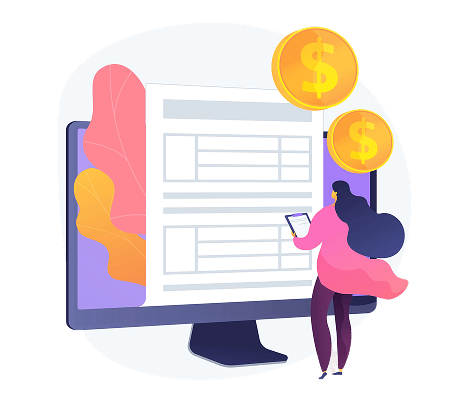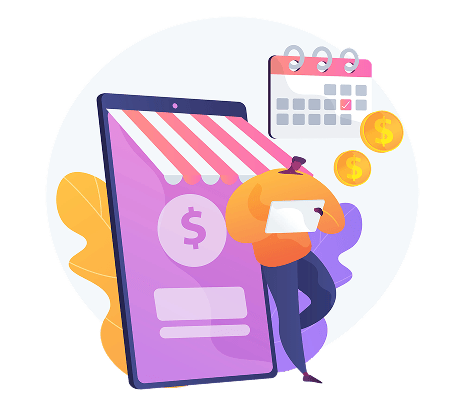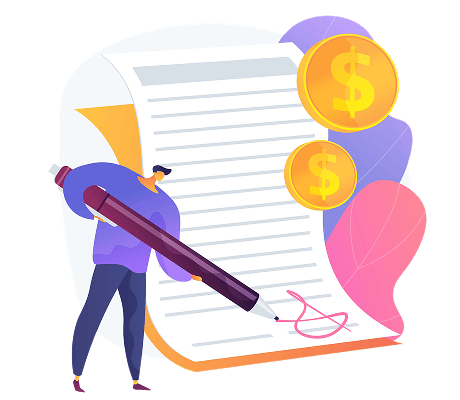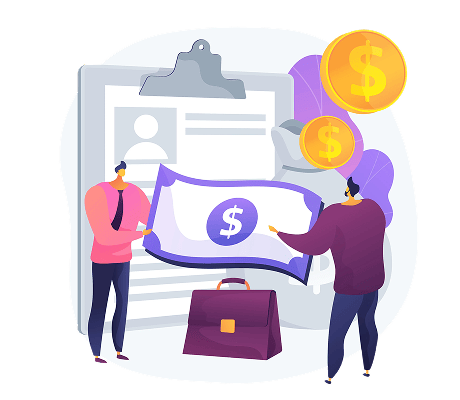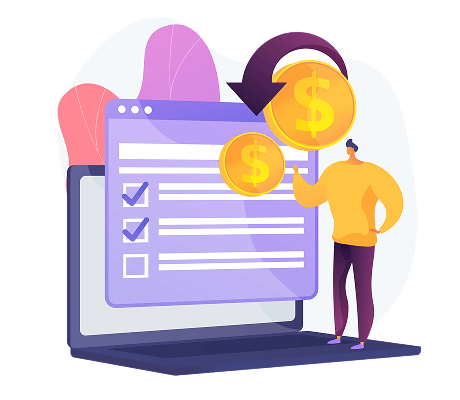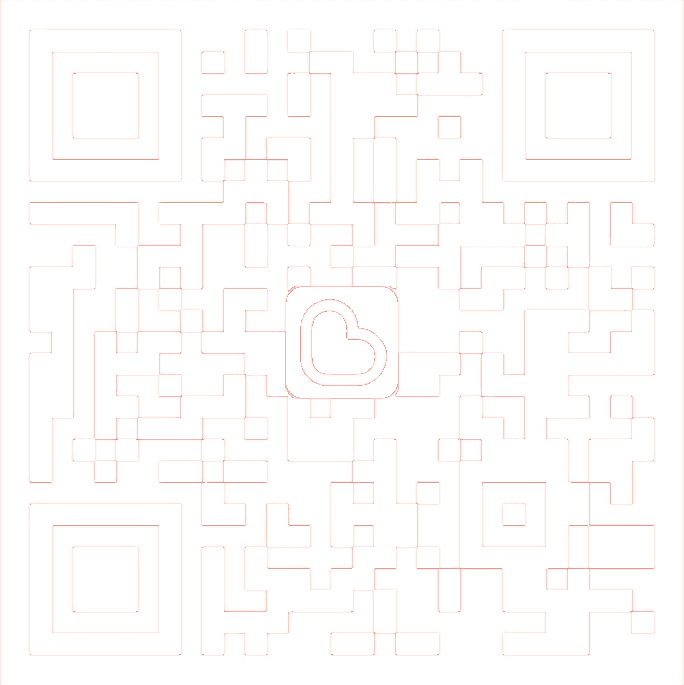How to Check E-Invoice Notifications & Dashboard
E-Invoice Notifications
Description
E-Invoice Notifications are alerts or messages you receive from the e-invoicing system (like a government portal or accounting software) related to your electronic invoices. These help you stay informed about the status and issues of your e-invoices in real time.
What E-Invoice Notifications Usually Include:
- Invoice Submission Success
- Confirms your e-invoice was submitted and accepted.
- Check which E-Invoices have been rejected by the buyer
- Alerts you about errors (e.g., wrong GSTIN, missing fields).
- Pending or Processing Status
- Shows that your invoice is still being processed.
- IRN (Invoice Reference Number) Generated
- Confirms that a valid IRN has been created.
- Audit or Review Alerts
- May notify you if your invoice is selected for review.
- Upcoming Deadlines or Reminders
- Reminds you to submit invoices or correct errors before due dates.
How to check E-Invoice Notifications in SQL?
- Go to ☁, Click MyInvois

- Select Notifications
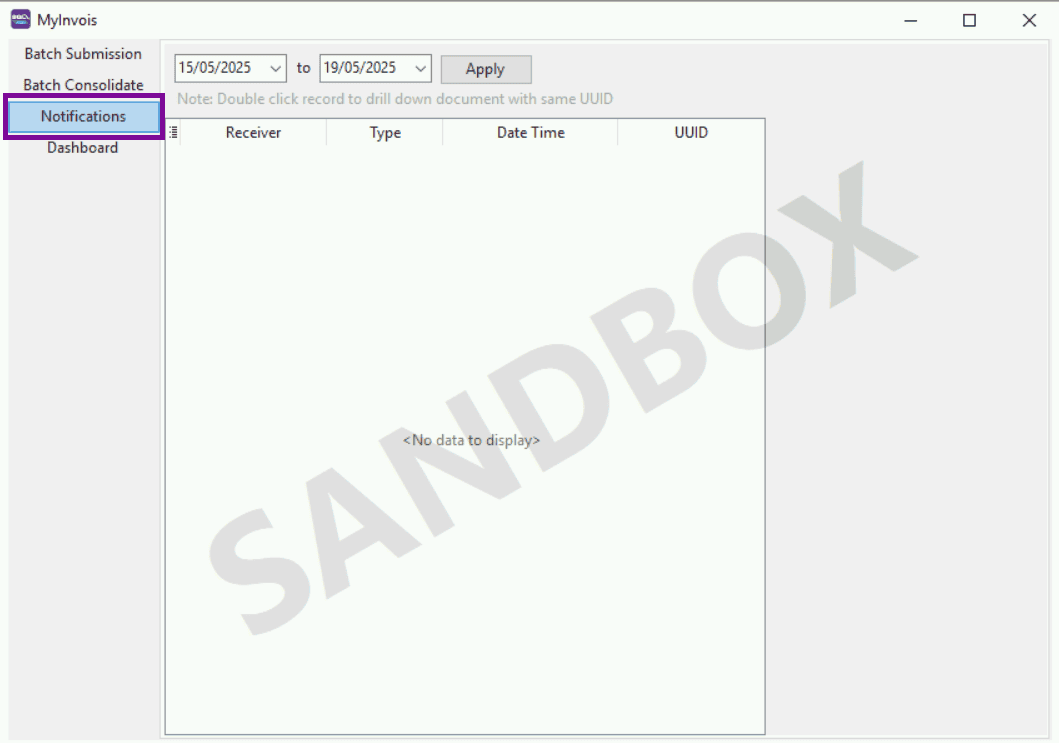
What features are available in Notification?
You can filter and retrieve data from no more than 120 hours
- Example: 15/05/2025 – 19/05/2025(96 hours)

Click here to enter the MyInvois Portal and view the detailed content of the transaction
When the buyer rejects the E-Invoice you submitted, the UUID will be displayed here
Double-click the UUID to directly navigate to the E-Invoice page, where you can choose whether to cancel the E-Invoice
The right-side page will display the detailed information of all cancelled E-Invoices. You can also scroll down to view more information
E-Invoice Dashboard
Description
An E-Invoice Dashboard is a central, visual interface that shows you an overview of all your e-invoicing activities. It helps you track, monitor, and manage your electronic invoices in real-time.
Think of it like your control panel for everything related to e-invoicing.
How to access E-Invoice Dashboard?
- Go to ☁, Click MyInvois

- Select Dashboard

How to use the Dashboard to check E-Invoice status?
Filter documents by year and month
Note: This refers to the year and month of the submitted E-Invoice
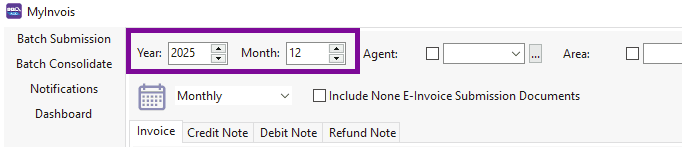
You can change the chart display mode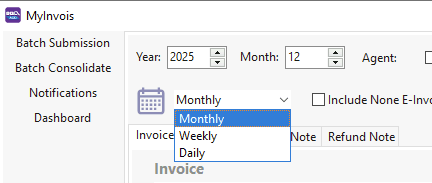
You can filter the E-Invoice status by Agent, Area, and Project
- Check E-Invoice Status
- Use the Dashboard to see how many invoices have been submitted as E-Invoices by each agent
- Track the number of unsubmitted E-Invoices to prevent any omissions
- Monitor the total invoice amount submitted each month to ensure accurate financial reconciliation

You can also view records of invoices that have not been submitted as E-Invoices to ensure all invoices are checked
You can view analysis reports for Invoice, Debit Note, Credit Note, and Refund Note
You can view the total amount of Validated E-invoices
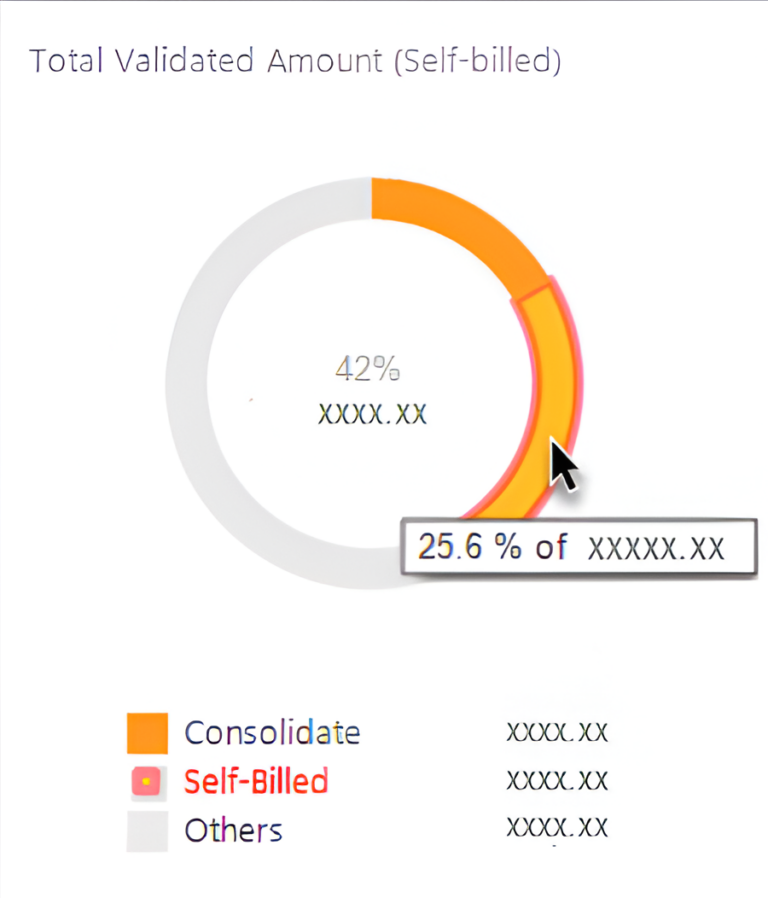
Move the cursor over the chart to view the proportion of each data item

Submission status statistics table
It can be divided into the following 5 statuses:
Valid – Verification successful
Submitted – Submitted successfully + Waiting for verification
Invalid – Verification failed
Cancelled – Cancelled
None – None