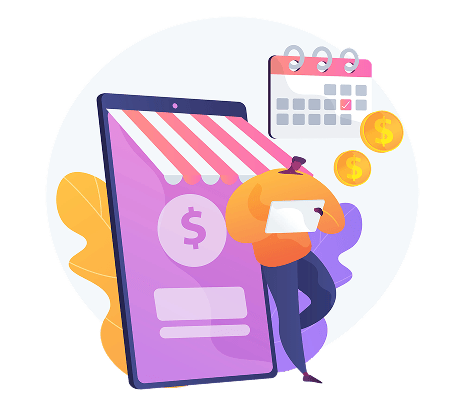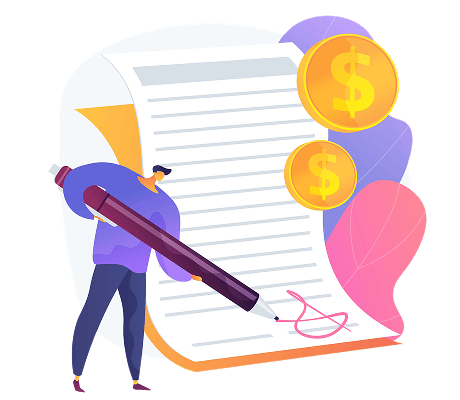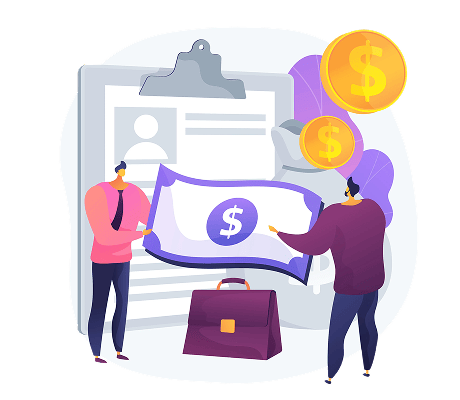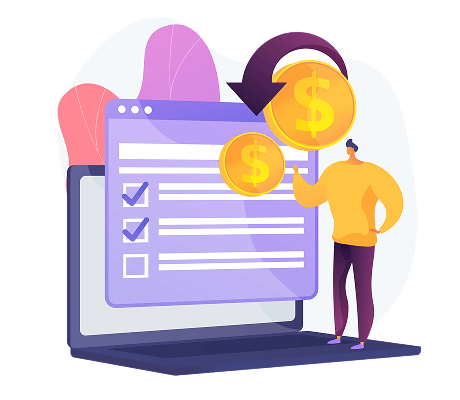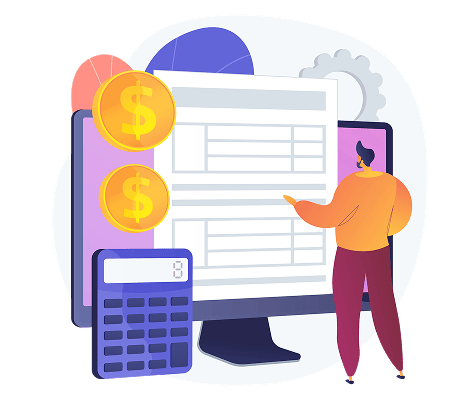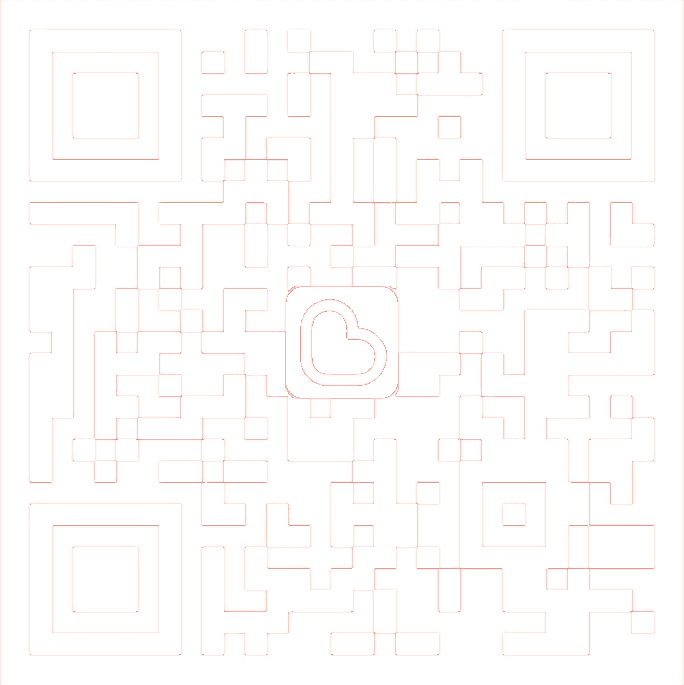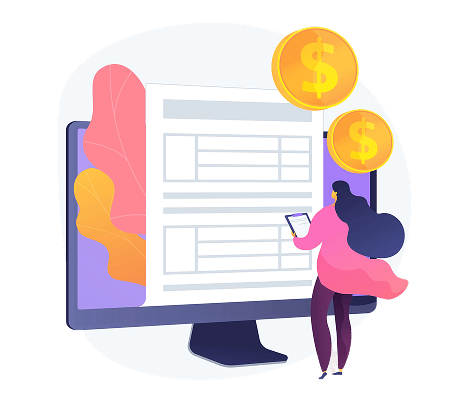
SUBMIT AND SEND E-INVOICE
Batch submission of electronic invoices means generating multiple electronic invoices at one time and uploading them to a designated platform or system for processing and declaration.
Set Up Batch Submission & Sending of E-Invoice in 3 Steps
- SMTP Email Settings
- Customize Email Subject & Content
- Batch Submission & Sending Feature

- SMTP Email Settings
Company Profile > Email Settings
Configure settings based on your sender email address.
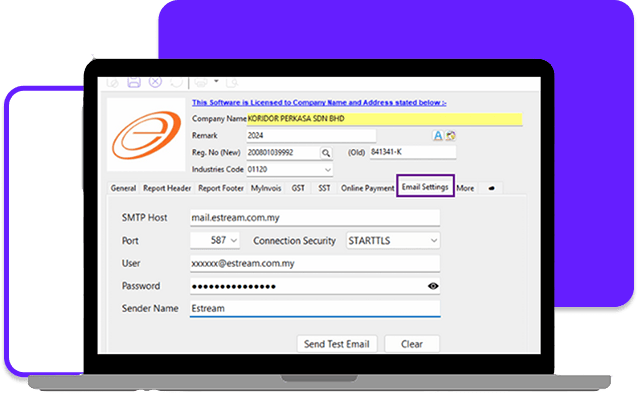
- Customize Email Subject & Content
To complete this settings, feel free to contact your service consultant.

- Batch Submission & Sending Feature
Click MyInvois > Click Batch Submit E-Invoice
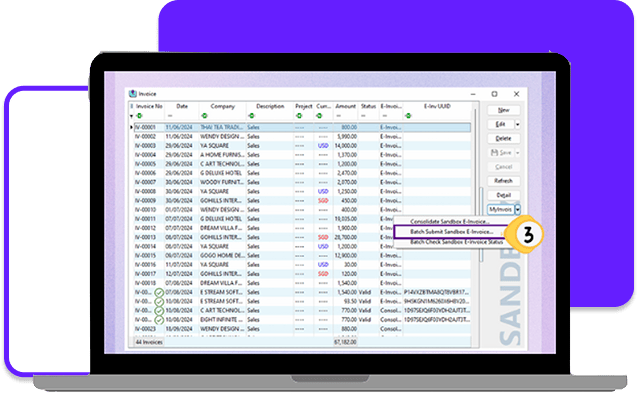
How to Use Batch Submission & Sending of E-Invoice?
- Select the invoice to submit for E-Invoice
- Ensure the Email Validated E-Invoice option is checked
- Click Submit
- Choose your invoice format
- Once LHDN validates your E-Invoice, the system will automatically email them to your customers
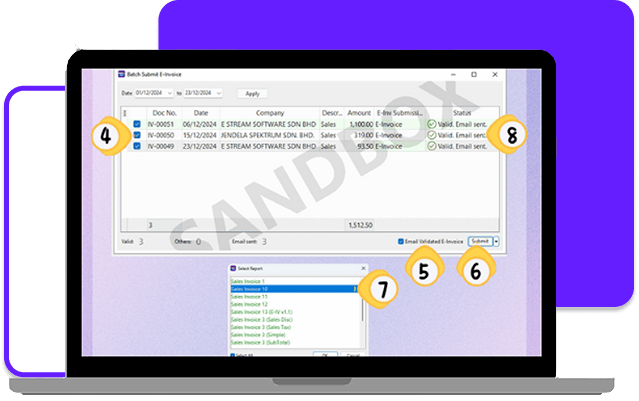
- This is an example of the email received by the customer, based on the preset configuration in Step 2
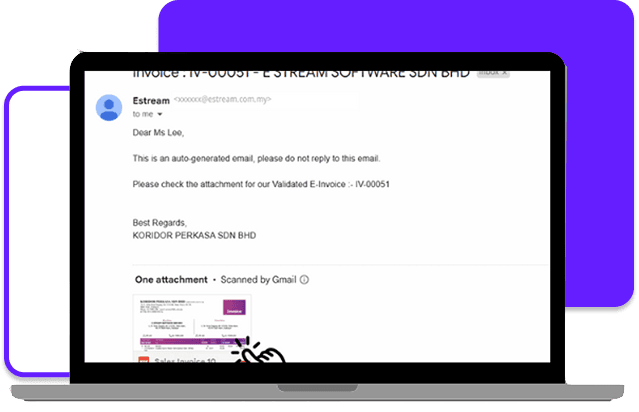
- If a QR code is displayed, it means the e-invoice has been successfully validated
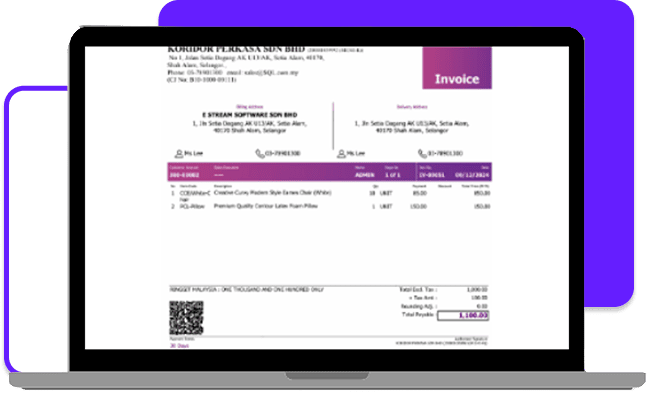
Share This Page
Share
Tweet
Related Posts