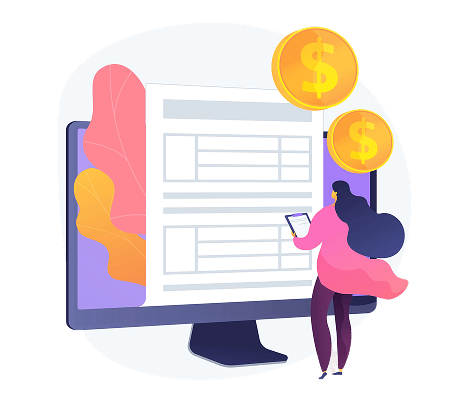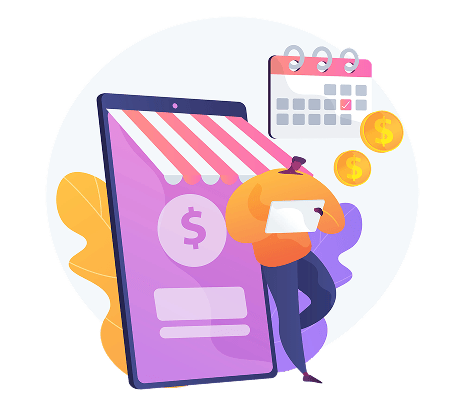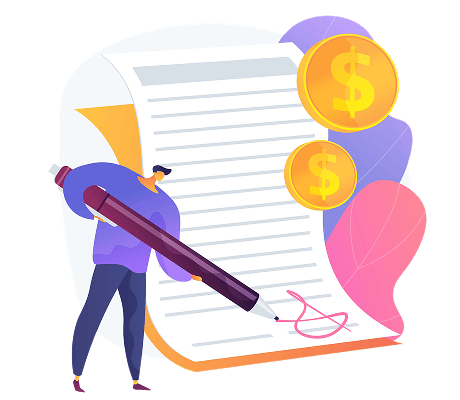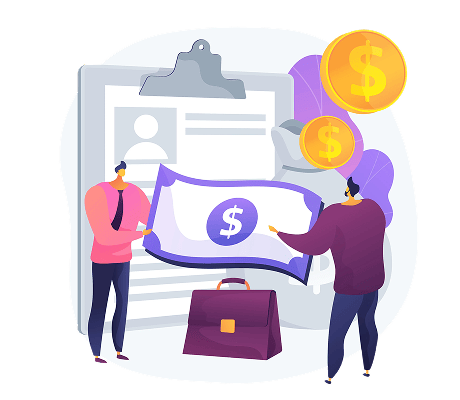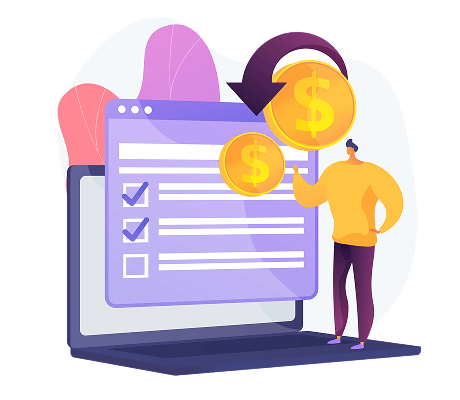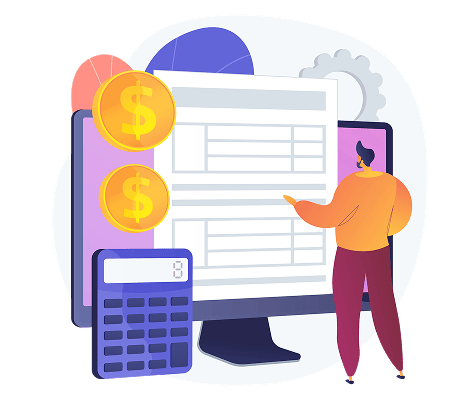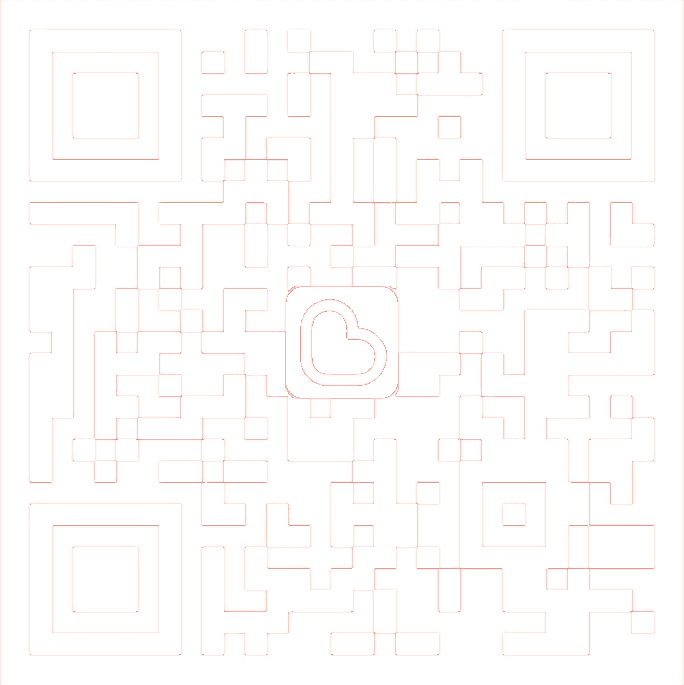How to Check E-Invoice Verification Status and Submission Log?
Check Verification Status
You can easily check the latest status of an invoice in SQL Account to ensure it has been submitted and processed correctly.
Check Status (Single Document)
- Click on MyInvois > Refresh E-Invoice Status
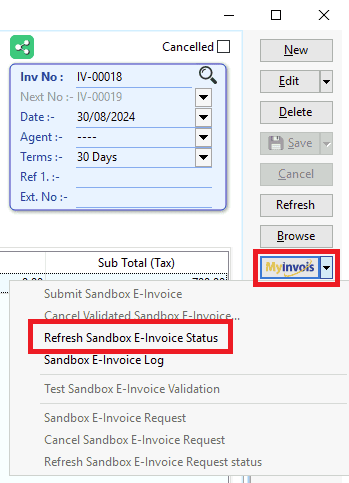
- You will be able to see the current status of the submitted invoice, along with the QR code and a validation page
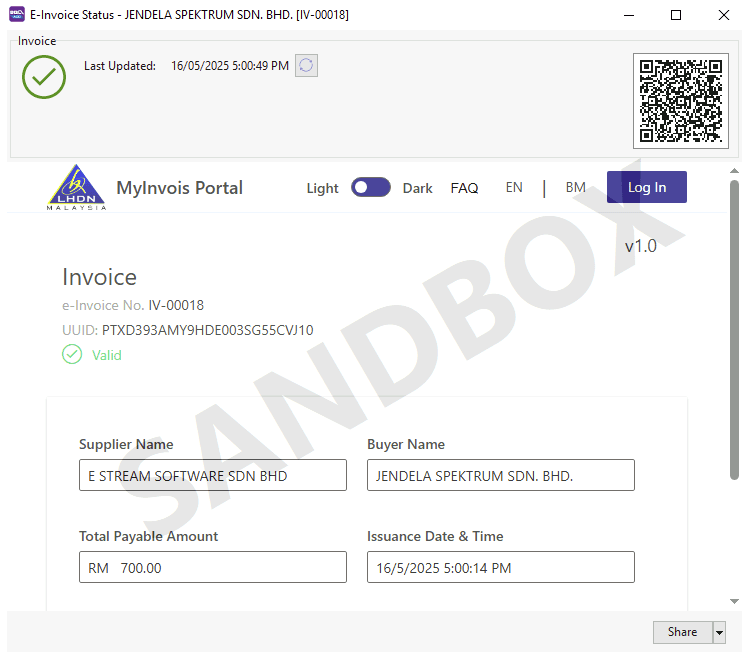

Batch Check Status
In certain situations, the status of your E-Invoices may not reflect the latest updates due to various factors such as:
- Slow or unstable internet connectivity
- Manual cancellation of an E-Invoice within the MyInvois Portal
- E-Invoice status showing as Submitted without further updates
To ensure that you are viewing the most up-to-date status of your E-Invoices, follow these steps:
- Click the MyInvois button.
- Select Batch Refresh E-Invoice Status.
This process will retrieve the latest status for all submitted documents, ensuring that your records are accurate and up to date.
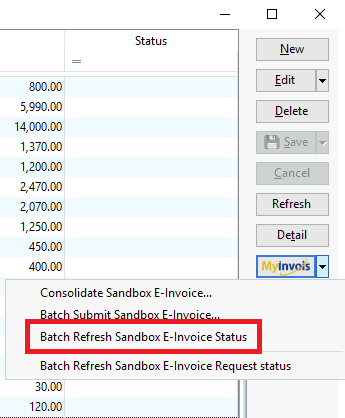
Submission Log
You can view all past submission and cancellation log of an invoice.
- Click on MyInvois > E-Invoice Log
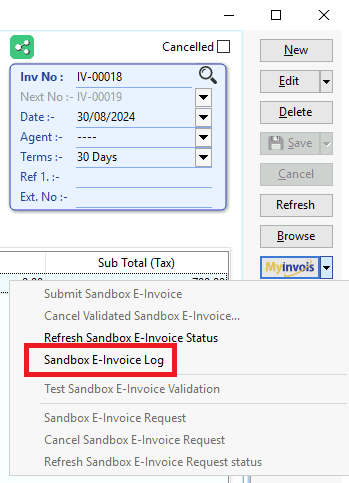
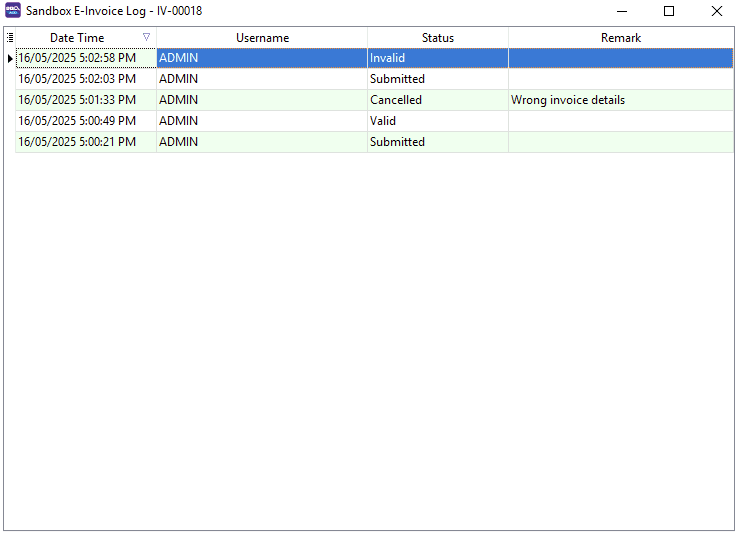
Share This Page
Share
Tweet
Related Posts