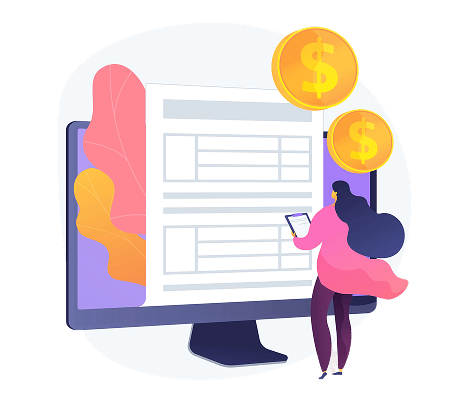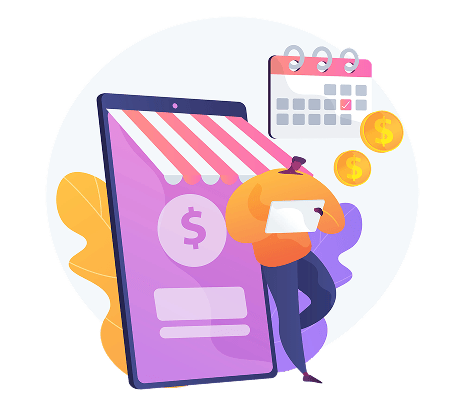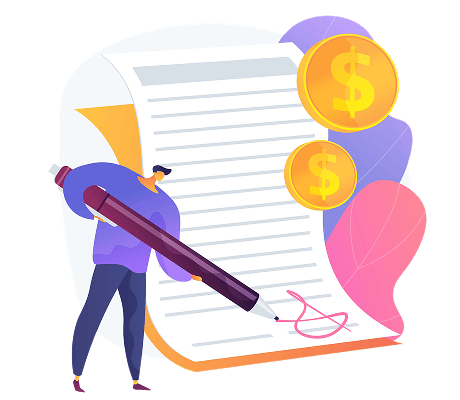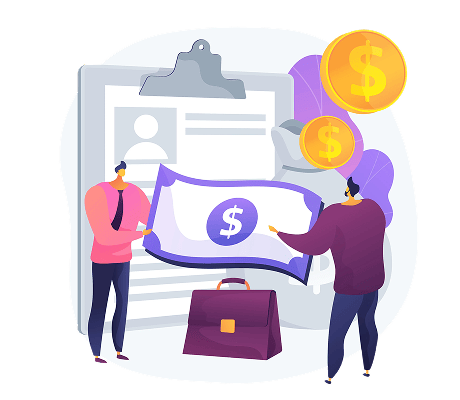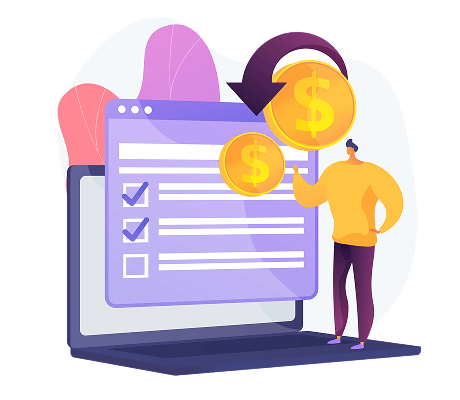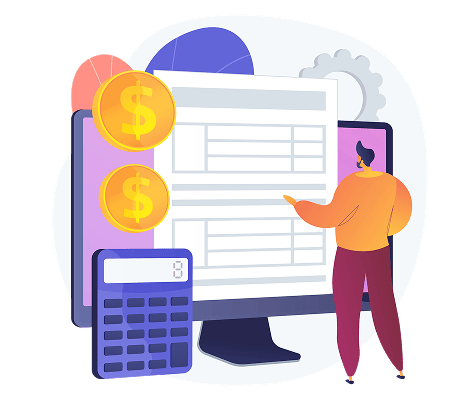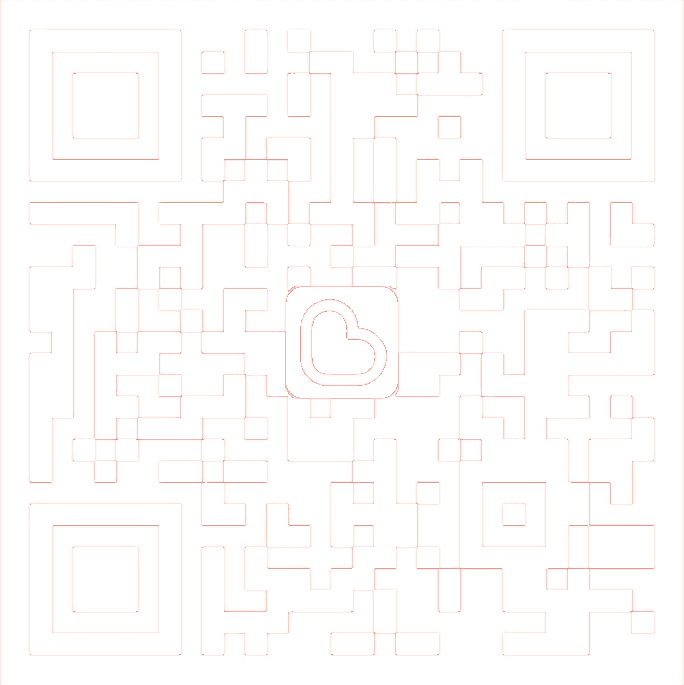Capture LHDN QR Code To Display in Fast Report
How to add E-Invoice QR Code into a Fast Report?
- Click on the Preview Report and then choose a fast report. (e.g. Sales Invoice 7, 8, 10, 11 and 12)
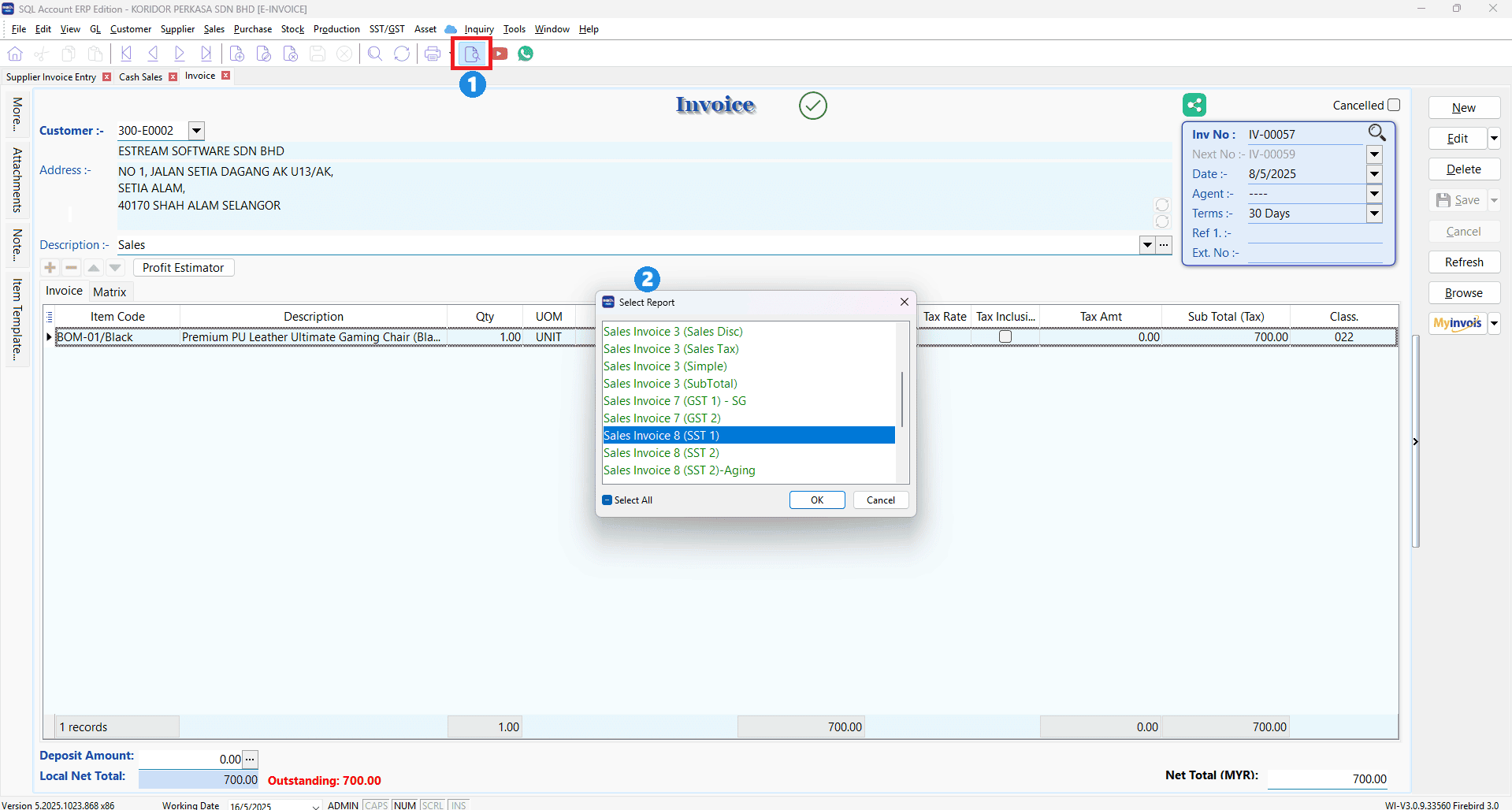
- Click on the company (blue) at the bottom of the screen
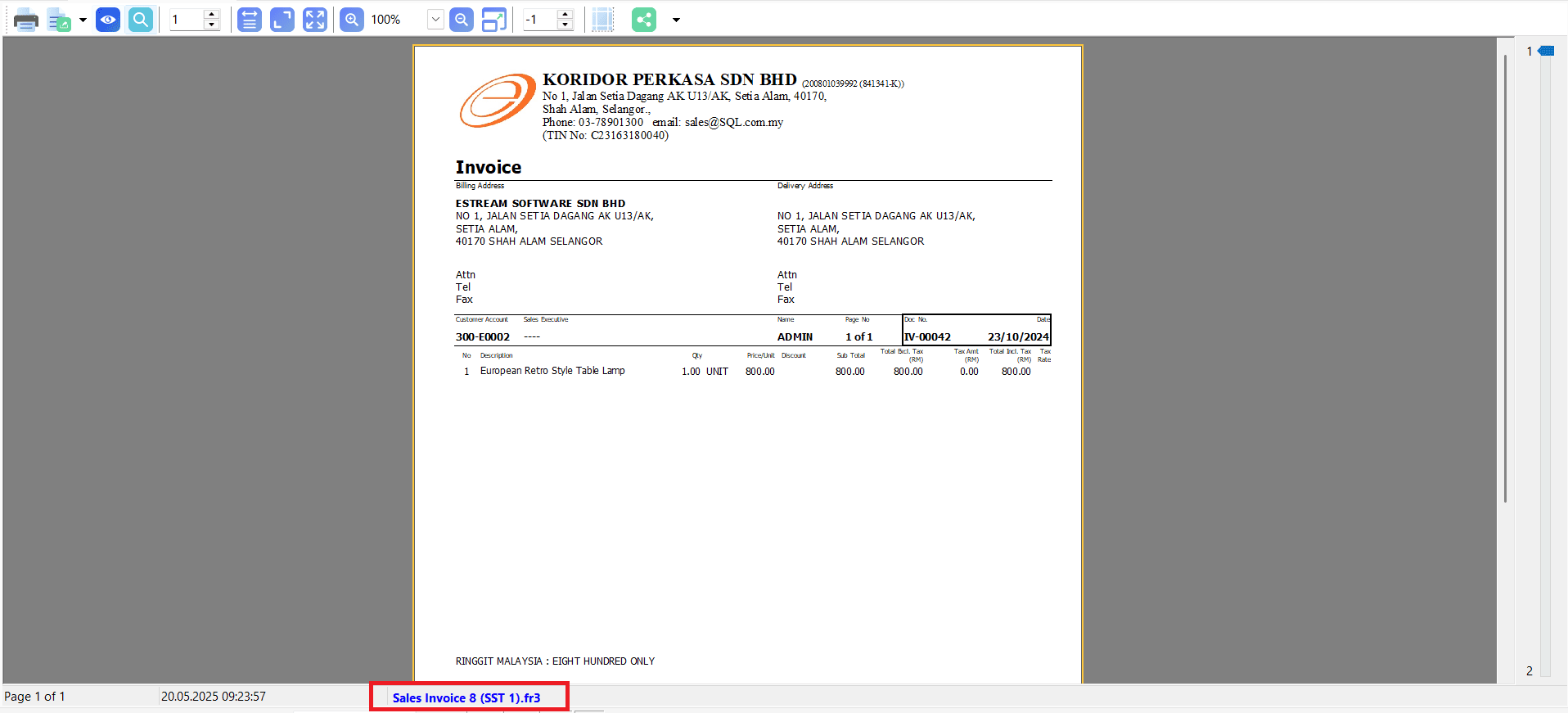
- The below screenshot shows the FastReport
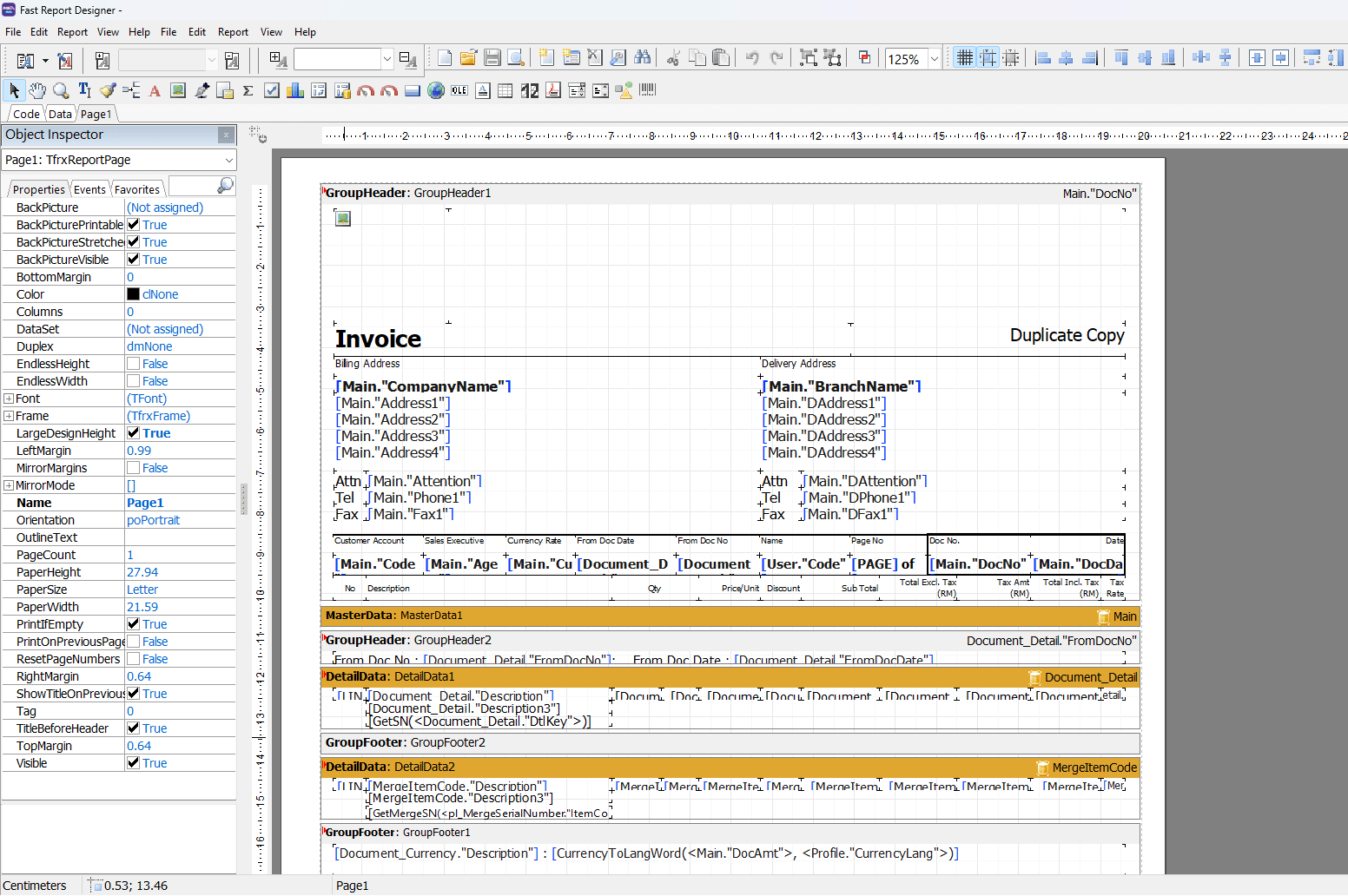
- At the tool bar, select ‘Barcode’
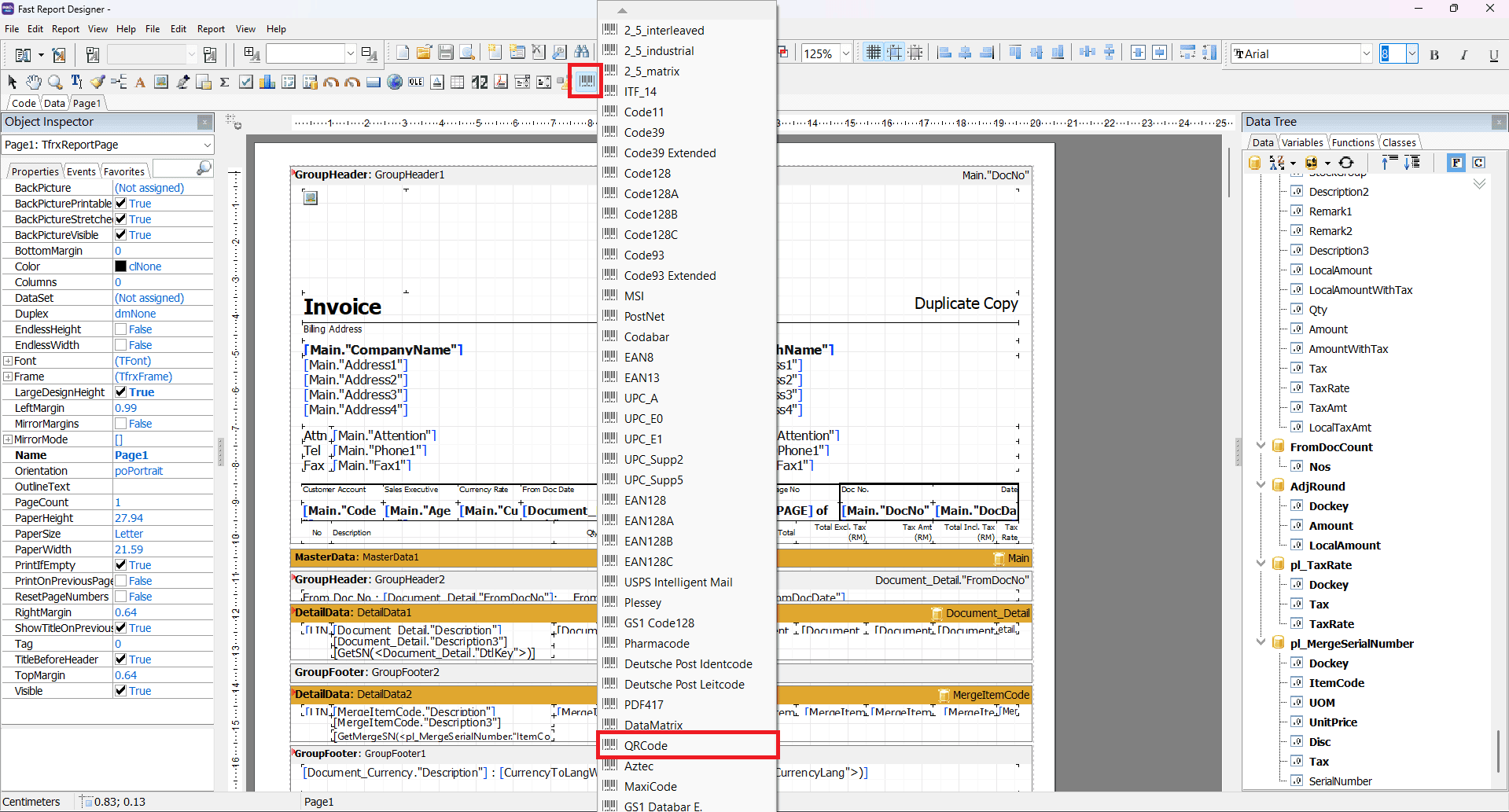
- After you select the ‘QRCode’, the system will prompt out a Barcode Editor 2D screen
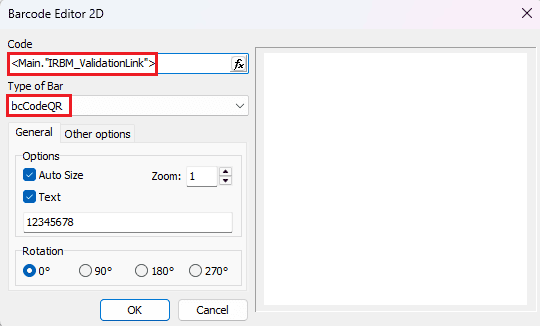
- Place the 1 QR Code accordingly and then set the 2 Properties.
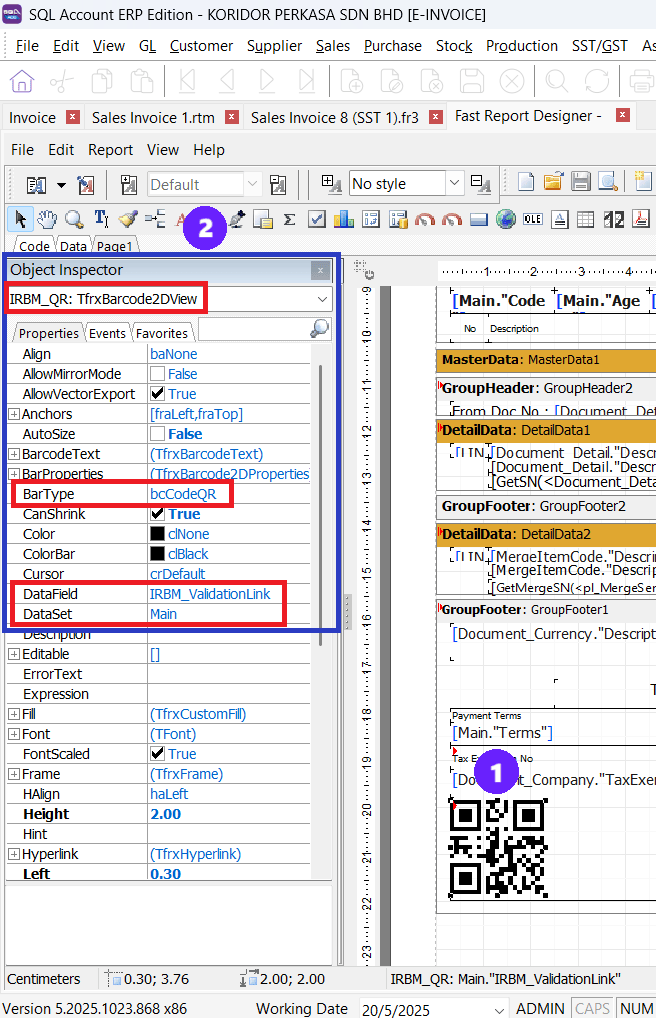
Share This Page
Share
Tweet
Related Posts