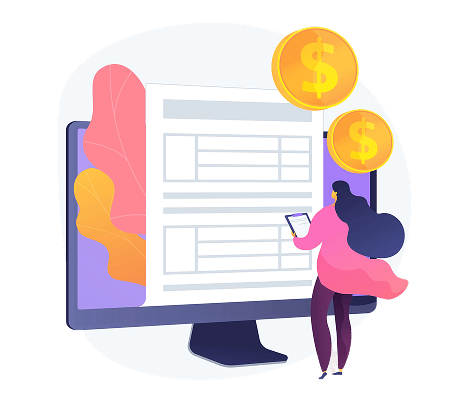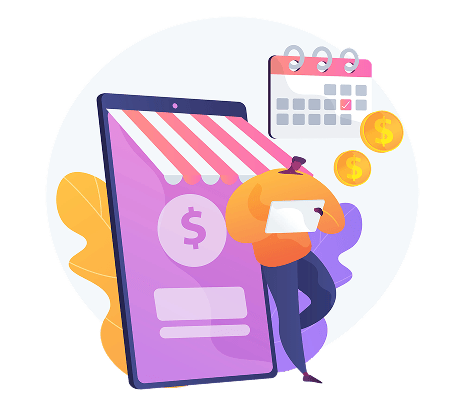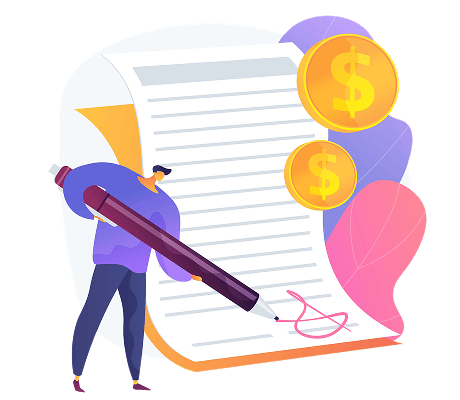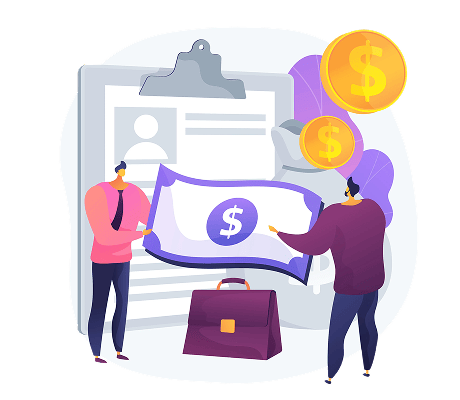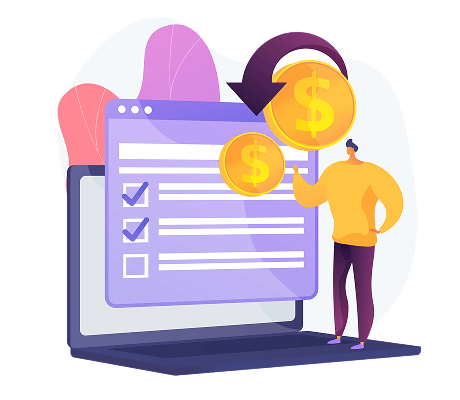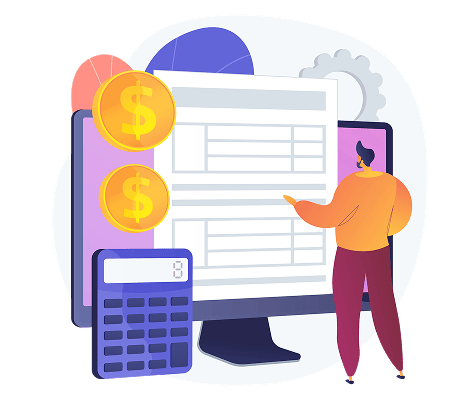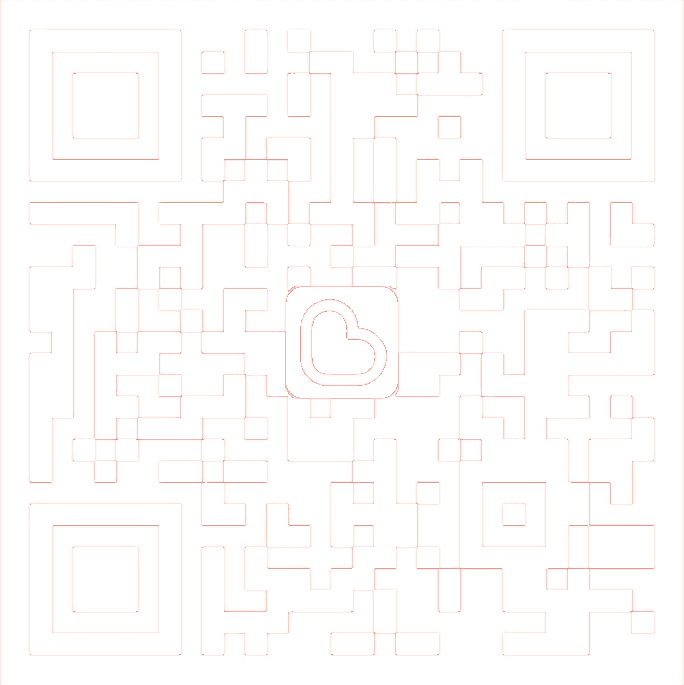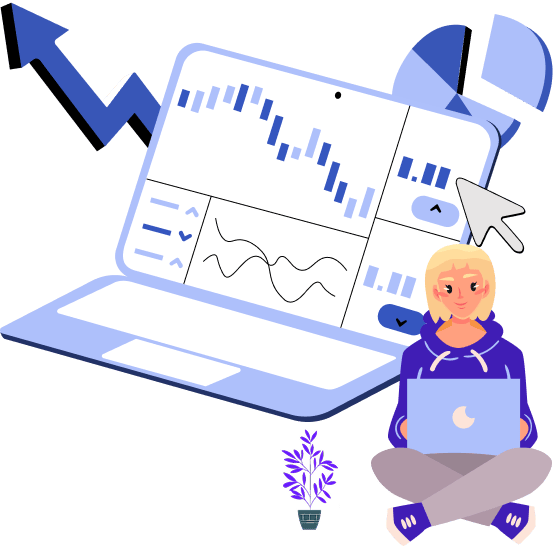
Can an E-Invoice be Modified or Deleted?
Can an E-Invoice be modified or deleted? YES!
Can an E-Invoice be modified or deleted?
Yes! But the method depends on whether the E-Invoice is already Validated and whether it’s within or after 72 hours of submission.
Supported E-Invoice Document Types:
- Invoice
- Credit Note
- Debit Note
- Refund Note
- Self-billed Invoice
- Self-billed Credit Note
- Self-billed Refund Note
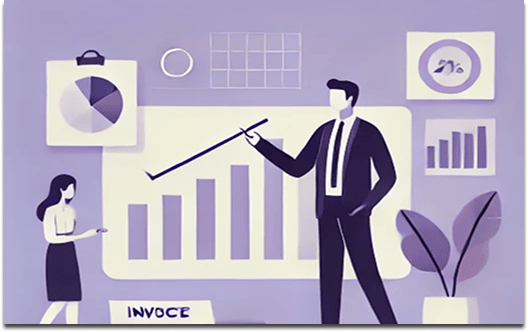
Within 72 Hours – Modify or Cancel a Validated E-Invoice
If the E-Invoice was validated within the last 72 hours, you can cancel and edit it directly.
- Go to MyInvois, choose “Cancel Validated E-Invoice”
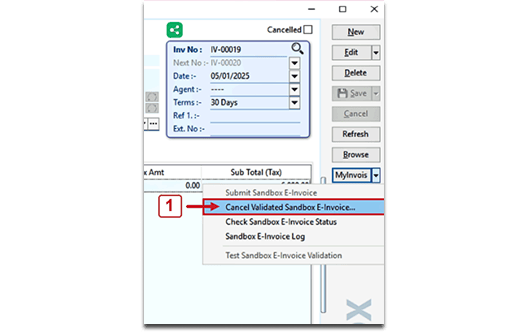
- Select the invoice and state the reason for cancellation
- Click “Initiate Cancellation”
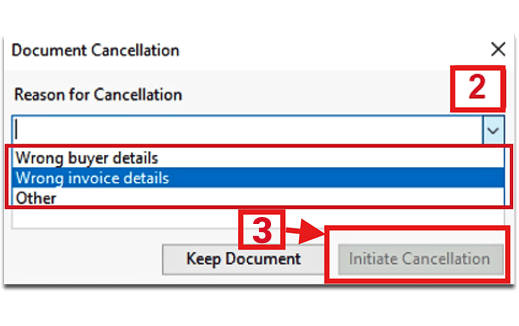
- Once cancelled, the invoice status will update and allow you to edit it
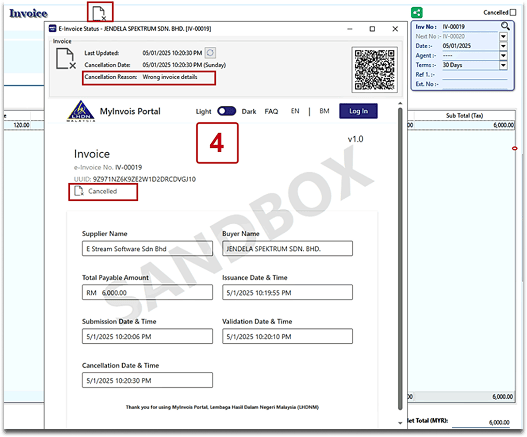
- After editing, click “Submit E-Invoice” to resend to LHDN
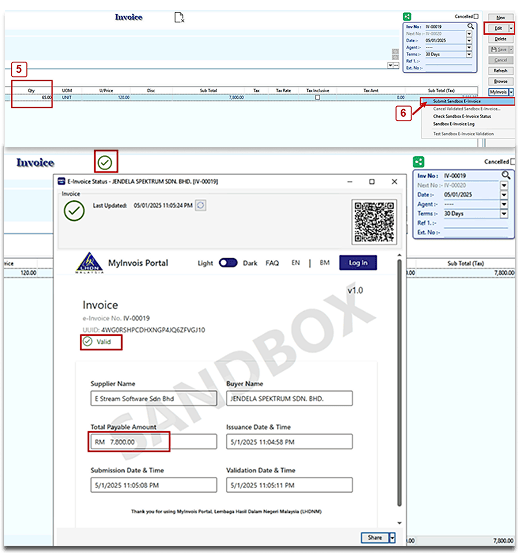
After 72 Hours – Modify via Credit Note
If the E-Invoice has been validated for more than 72 hours, you cannot directly cancel or edit it. Instead, use a Credit Note to make corrections.
✨ Method 1: Create New Credit Note (For non-stock related issues)
Use when:
- Discount or pricing errors
- No stock/inventory is involved
✨ Method 2: Transfer to Credit Note / Transfer from Sales Invoice (For stock-related issues)
Use when:
- Items are returned or stock quantity is incorrect
Method 1: Create New Credit Note (For non-stock related issues)
Use when:
- Discount or pricing errors
- No stock/inventory is involved
- Go to the Sales Credit Note page.
- Click on “More” at the top right and select “Credit Note”.
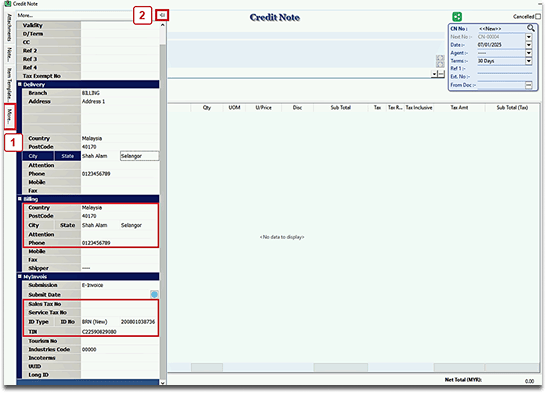
- On the page, click the “From Doc +…” button.
- The system will display related Invoices and Cash Sales for the customer.
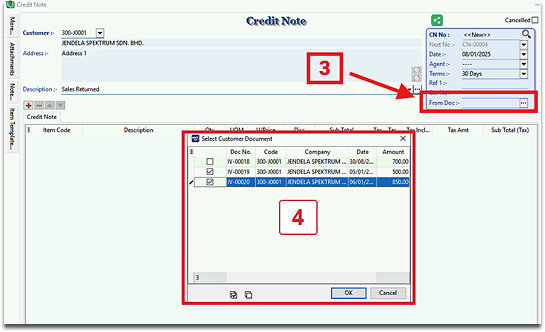
- Select the Invoice(s) or Cash Sales document(s) to cancel or adjust.

- The selected document data will be automatically imported into the Credit Note.
- Verify all details, then click “Submit E-Invoice” to submit the new e-invoice.
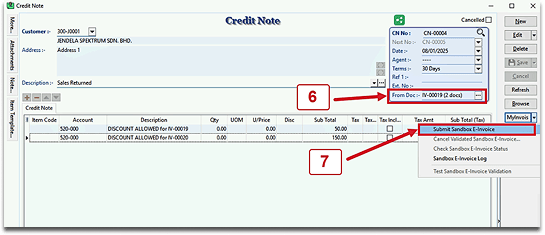
Method 2: Transfer to Credit Note / Transfer from Sales Invoice (For stock-related issues)
Use when:
- Items are returned or stock quantity is incorrect
- Open Original Sales Invoice
- Locate the validated invoice (older than 72 hours)
- Transfer to Credit Note
- Option A: Use “Transfer to Sales Credit Note” from the invoice.
Transfer to Credit Note
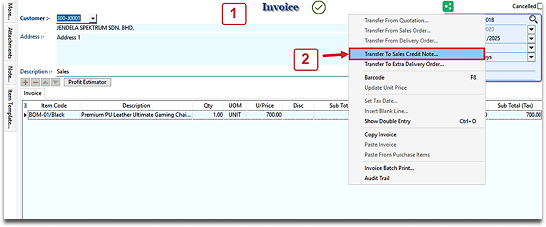
- Transfer to Credit Note
- Option B: Go to Credit Note → “Transfer from Sales Invoice”.
Transfer from Sales Invoice
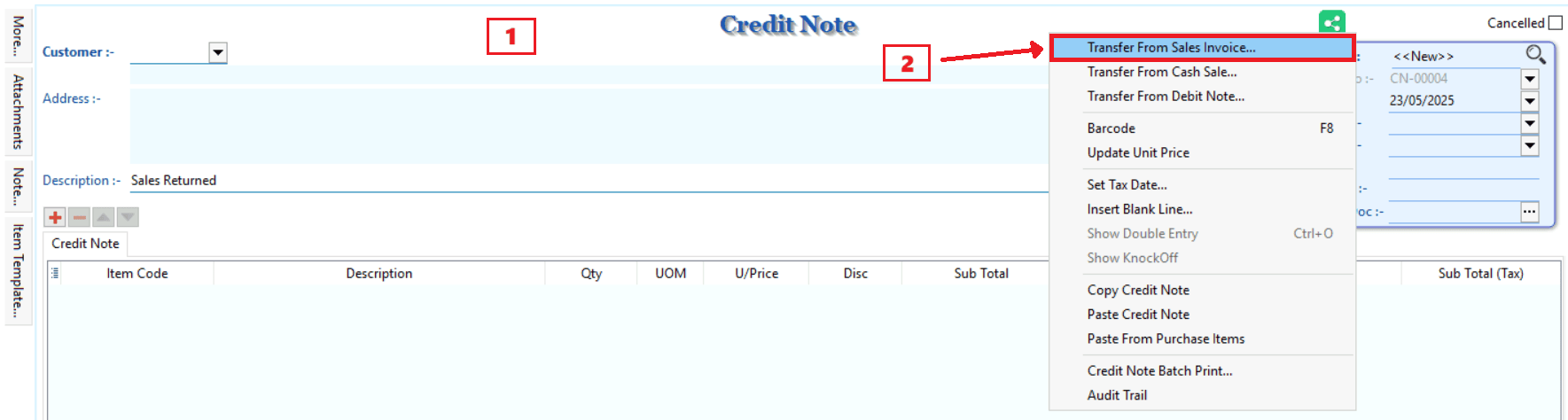
- Edit Credit Note
- Adjust item quantity or details.
- Confirm the linked invoice in “From Doc No”.
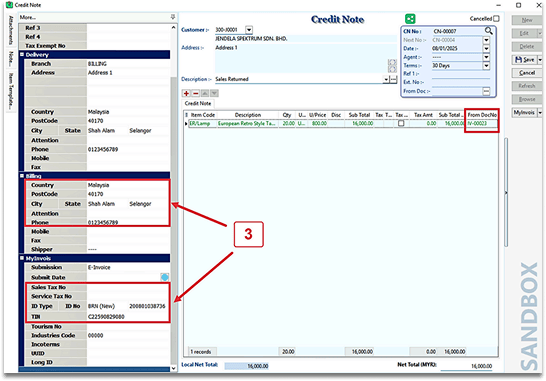
- Submit to LHDN
- Click “Submit E-Invoice” to send the correction.
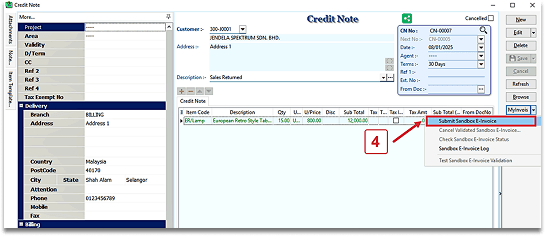
Share This Page
Share
Tweet
Related Posts