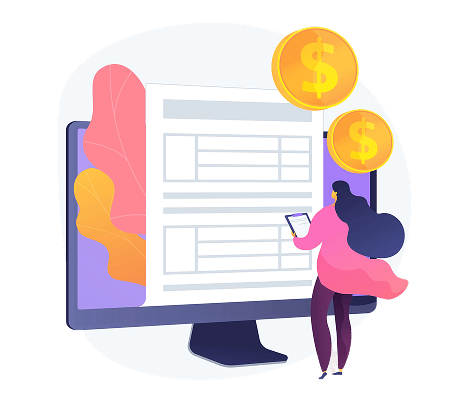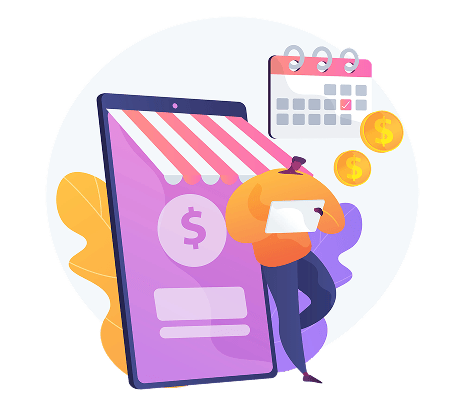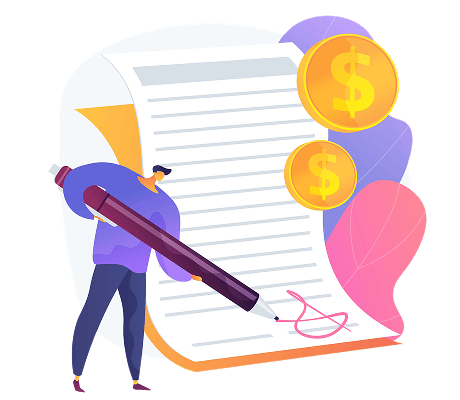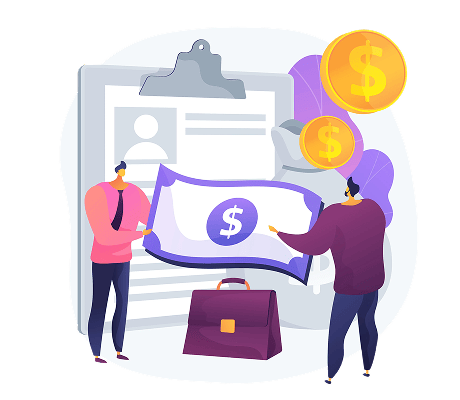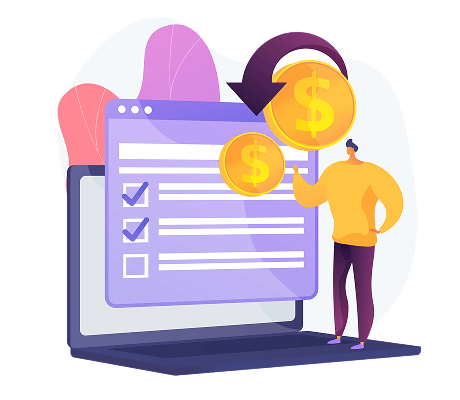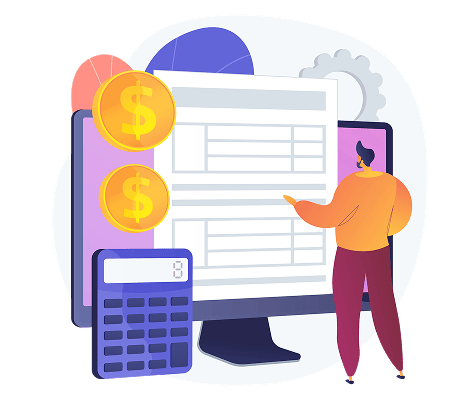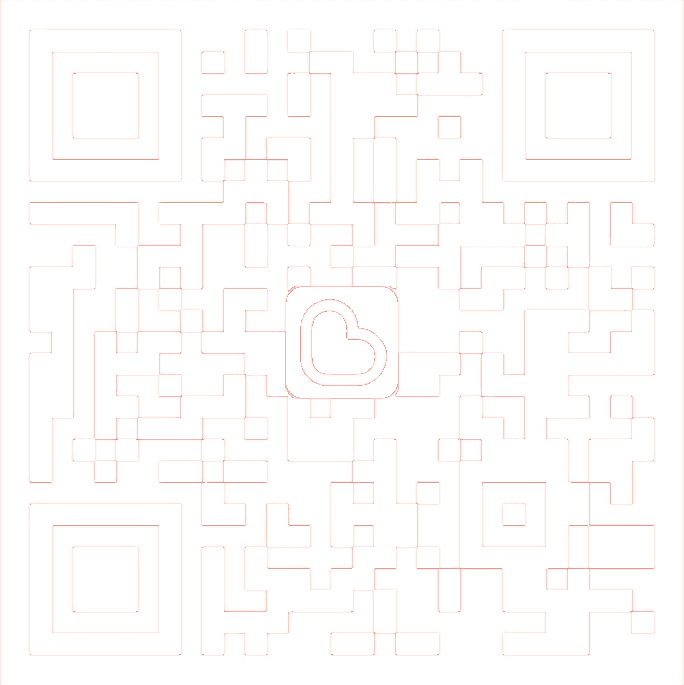Capture LHDN QR Code To Display in RTM Report
How to add E-Invoice QR Code into an RTM Report?
- Click on the Preview Report and then choose a RTM report. (e.g. Sales Invoice 1 and Sales Invoice 3)
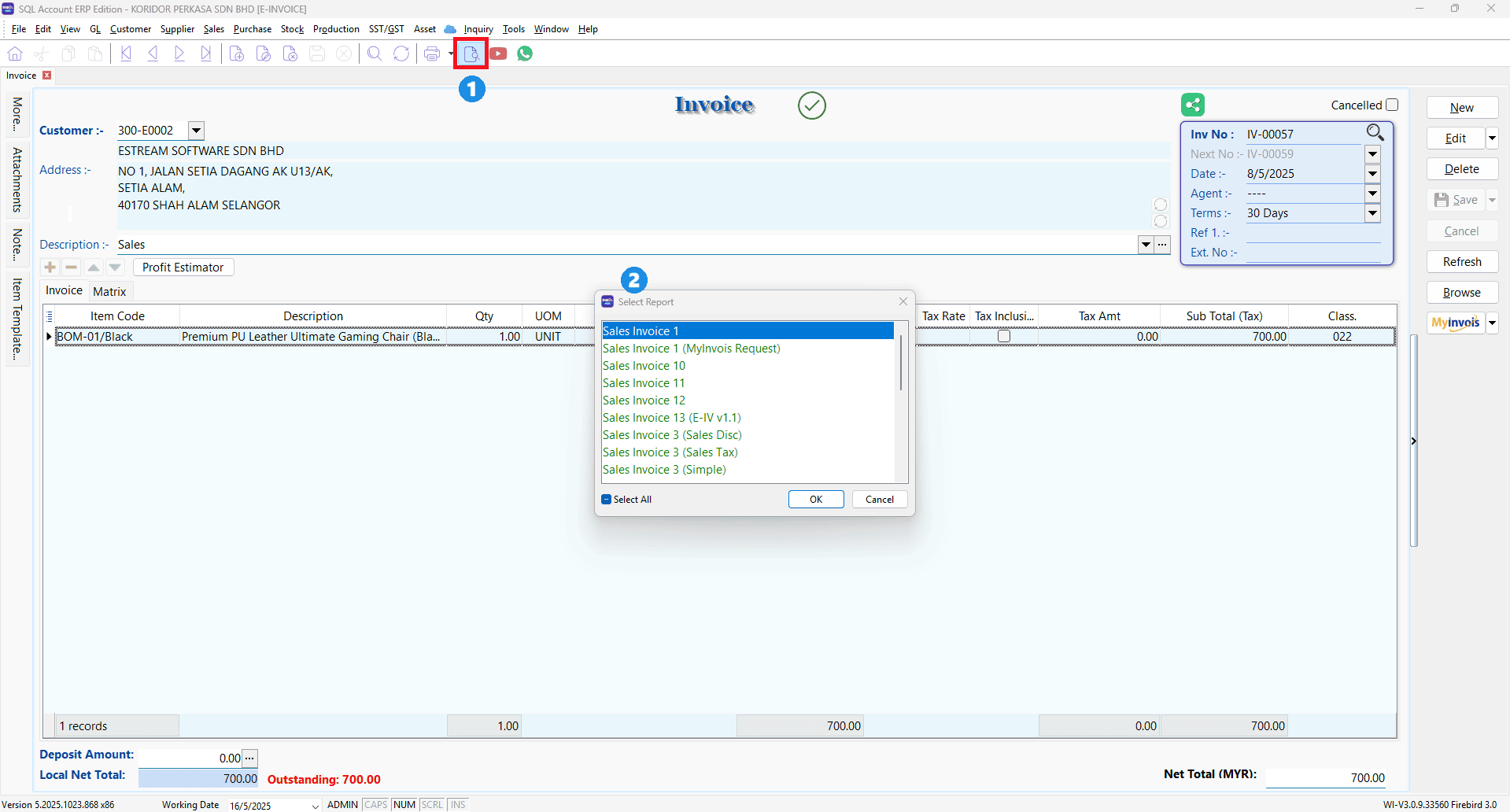
- Click on the company name (blue) at the bottom of the screen
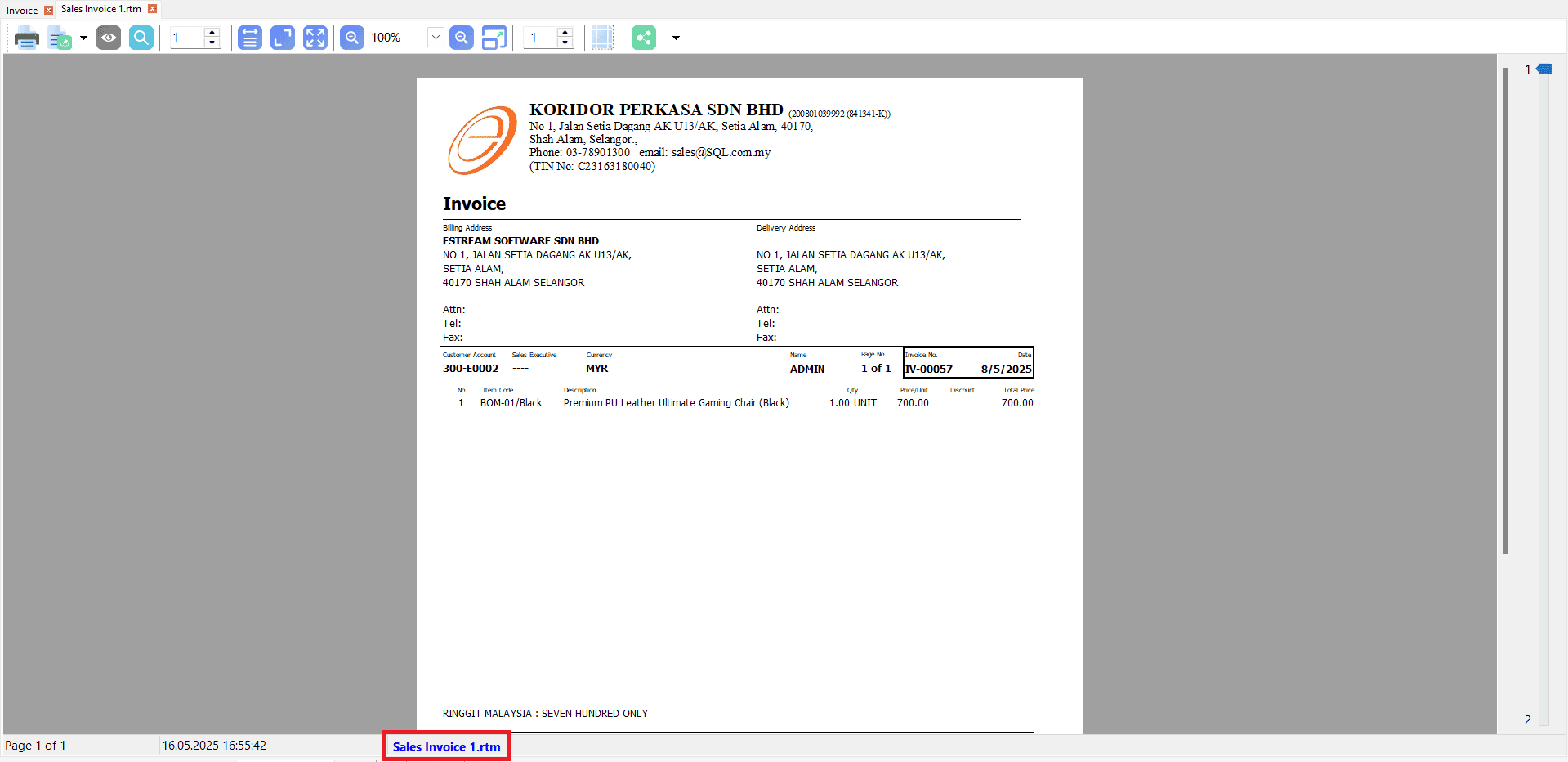
- The below screenshot shows the ReportBuilder
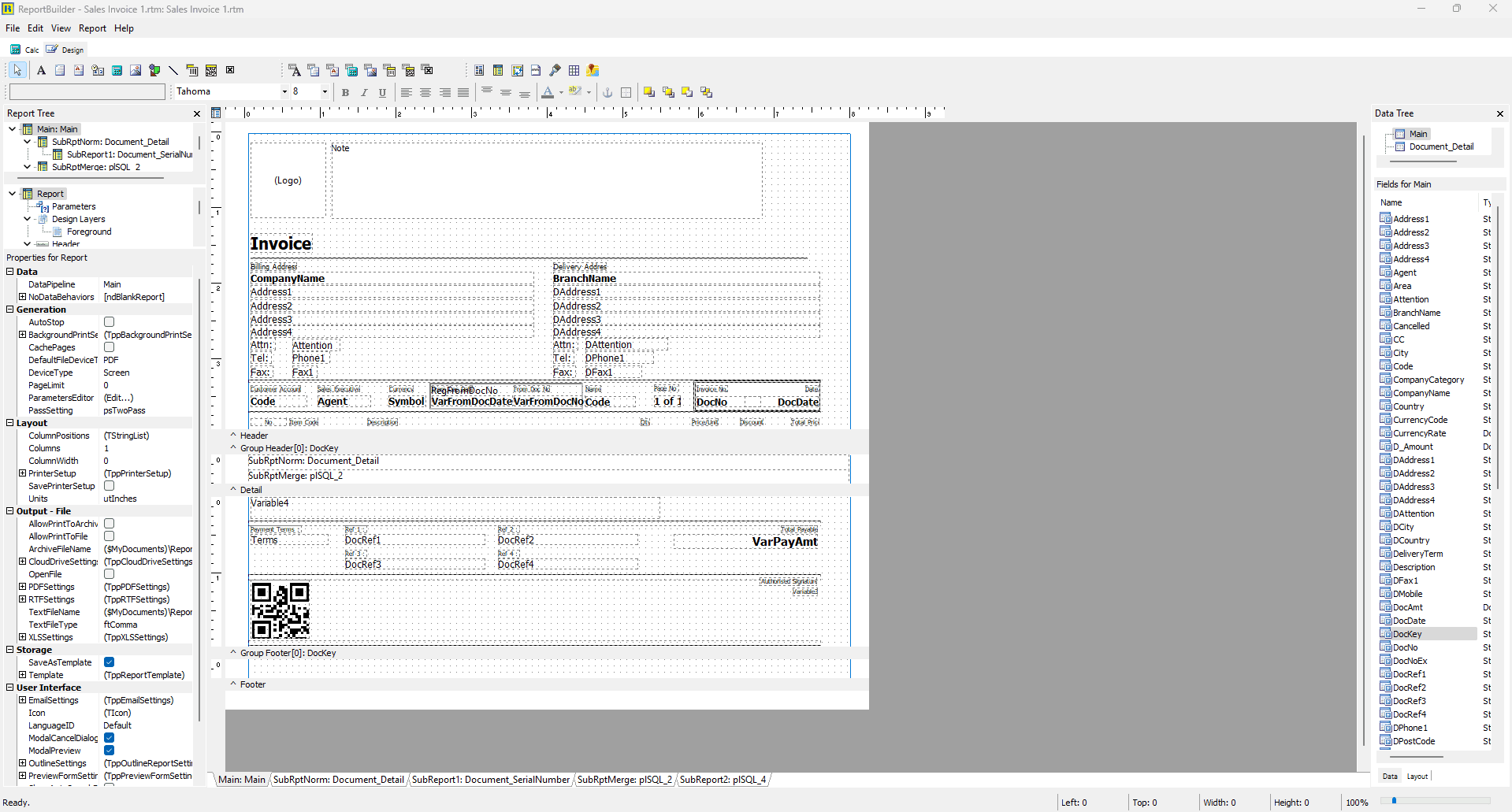
- At the tool bar, select ‘DB2DBarCode’
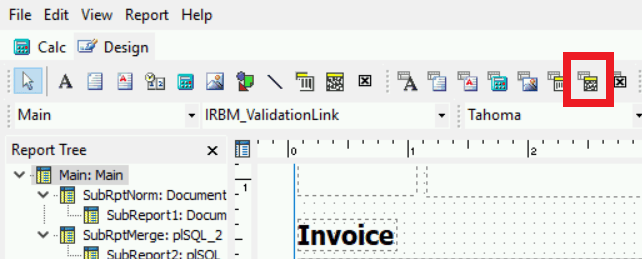
- Place the 1 QR Code accordingly and then set the 2 Properties
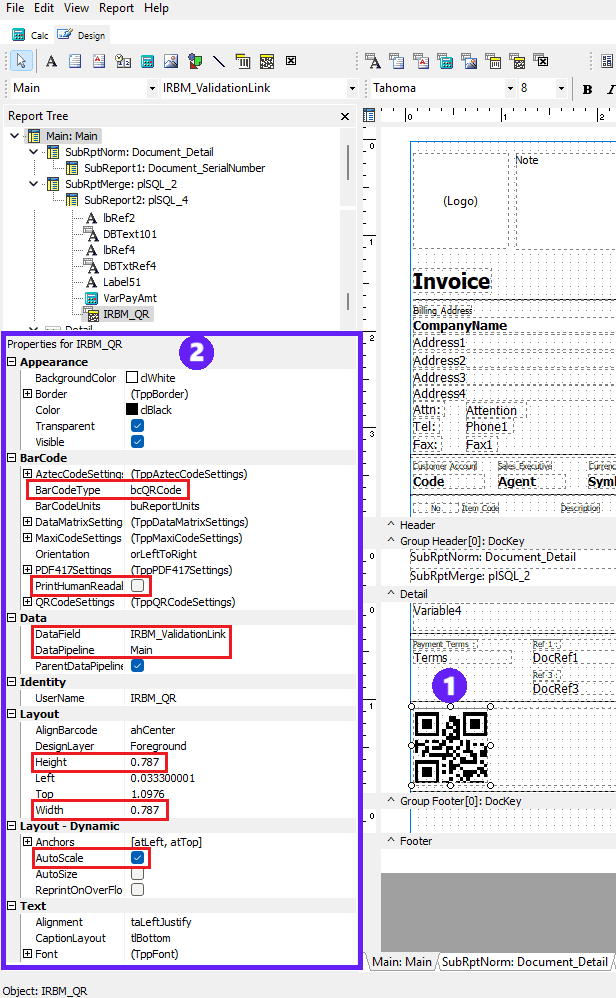
PrintHumanReadable: ✔
DataField: IRMB_ValidationLink
DataPipeline: Main
AutoScale: ✔
Share This Page
Share
Tweet
Related Posts